You are here
Wildlands & Woodlands Database
Instructions
The options described below may be used to download and graph data from the Wildlands & Woodlands Stewardship Science Program and to view current tables of sites, study plots, plot descriptions, and tree species.
If you would like to be included as a new site, correct or update existing information, or add a new tree species, please send an email message to Emery Boose. For corrections to existing data, please include the ID number of the record to be corrected.
Download Data
Use Download Data to view and download data. Click on a particular subject to see data for that subject. Results may be filtered by selecting a particular site or a particular plot or by searching for a particular string. See the links after "Order By" for sorting options.
To save results to your computer as a CSV (comma-separated value) file, click on "Selected data". The default name of the file to be downloaded is "temp.csv". Missing values will be represented as "NA". Once the file has been downloaded to your computer, you can rename it and/or open it in a spreadsheet program such as Excel.
To see a summary table of the data you have selected, click on "Summary of selected data". There are also options to download files of carbon biomass by tree or stand density, basal area, and carbon biomass by plot.
Graph Data
Use Graph Data to select data and create a graph. The graph will be displayed in a separate tab or window of your browser. The name of the file to be downloaded will be "graph-xxxxxx.jpeg" where xxxxxx is a random 6-digit number. Once the file has been downloaded to your computer, you can rename it, display it (by clicking on it), and/or load it into a program such as Power Point.
1. Detailed data from a single plot
Bar plots
Create a graph of stand density, basal area, or carbon biomass as a function of tree species or a graph of stand density or carbon biomass as a function of diameter class. Select a site, plot, survey, and variable for the Y-axis. Please note that these graphs show per area values and the numbers will not be correct until all of the data for the plot and survey have been entered into the database.
2. Detailed data to compare two sites
Grouped Bar plots
Create a graph of stand density, basal area, or carbon biomass as a function of tree species or a graph of stand density or carbon biomass as a function of diameter class. Select two plots and surveys and a variable for the Y-axis. Please note that these graphs show per area values and the numbers will not be correct until all of the data for the plot and survey have been entered into the database.
3. Summary data from one or more plots
Time series plots
Create a graph of summary values for one or more plots as a function of year. Select a site (or all sites), one or more plots, and a variable for the Y-axis.
Linear regression lines (with R2 and P values) are shown for time series graphs for single plots.
Box plots
Create a box and whisker plot of summary values for one or more plots and a given year. Select a site (or all sites), one or more plots, and a variable for the Y-axis.
Sites
Use Sites to view a table of sites, associated codes, and other related information.
Study Plots
Use Study Plots to view a table of study plots. Each study plot is uniquely identified by a code of the form "Highstead-001" where "Highstead" is the site code and "001" is a number between 1 and 999. This table contains (for each study plot) the year when observations began, the year (if any) when observations ceased, the spatial coordinates of the plot (latitude, longitude, elevation), the town, county, and state where the plot is located, the treatment type, and the minimum dbh (diameter at breast height) measured.
Please note that a study plot must be submitted and uploaded before data or plot descriptions can be entered.
Plot Descriptions
Use Plot Descriptions to view a table of plot descriptions for individual study plots. Plot descriptions may be submitted at any time and contain information on the physical and natural features of the plot as well as signs of natural and human disturbance.
Tree Species
Use Tree Species to view a table of tree species, associated 6-letter codes, and scientific and common names.
Submit Data
Use Submit Data to submit new data. To do this your site must first be accepted into the database (if your site is not currently listed, please send an email message to Emery Boose). To log in, click on Login to view this page. If you are a new user, enter your email address in the "New User" section and press Submit. You will be sent an email message with a link to create a new account (return address = hfweb@fas.harvard.edu). If you are a returning user, enter your email address and password in the "Returning User" section and press Submit. If you have forgotten your password or would like to change it, enter your email address only and you will be sent an email message with a link to reset your password (return address = hfweb@fas.harvard.edu)
Submit Data may be used to enter new observations, new study plots, or new plot descriptions. Select the date type, subject, site, and plot. Use "Add" to enter new data and "Edit" to edit data already submitted but not uploaded. Use "Review Submissions" to review data entered so far. Records may be deleted if necessary by changing the value of "Delete This Record" from "no" to "yes". If a data value is missing, please leave the text box empty or select 'Missing Value' from the pull-down list.
NOTE: You must select "Add a New Observation" for each new observation. You must also press Submit to save a new observation or to edit an existing observation. If required values are missing, you'll be prompted to go back and complete them. If optional values are missing, your changes will be saved but you'll be provided with a list of missing values.
Data may be entered at any time. Data are initially stored in a temporary table where you can continue to add new data and edit existing data as time allows. When you have finished entering and checking your data, please send an email message to Emery Boose. Once your data have been uploaded to the main database, they will no longer appear in the Submit Data section but will be available for downloading and graphing using Download Data and Graph Data. If you discover errors after your data have been uploaded, please let us know the ID number of the record to be corrected (along with the correct values) and we will make the correction for you.
PLEASE CHECK YOUR DATA CAREFULLY. Accurate data entry is as important to a scientific study as data collection. To avoid repeated or skipped items, we recommend checking the number of records entered against your field sheets.